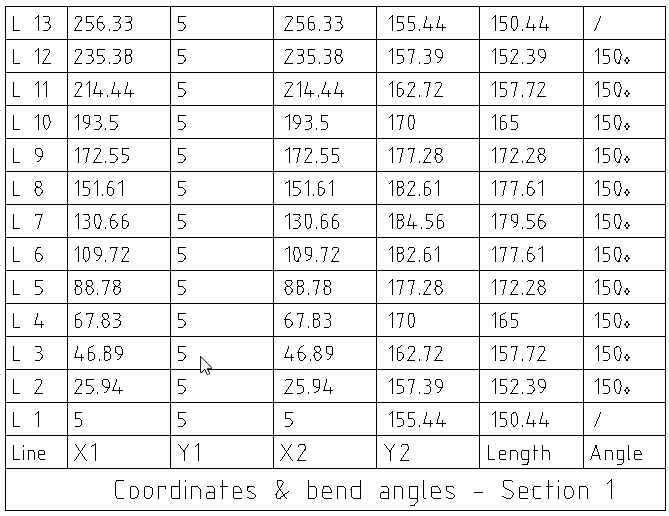MANUFACTURING
Generate your flattening
To generate a flattening file in MetalFox, choose the shape of the part you want to make, then enter your dimensions and manufacturing and welding parameters.
Once this is done, MetalFox will ask you to validate your data to be sure that you have not made any you have not made any mistakes. There is also a control system that will warn you if the part cannot be manufactured according to your data.
After validating your parameters, MetalFox will indicate the possible cost in tokens and your balance. You just have to validate to launch the generation of the flattening file in .dxf format.
After a few seconds, 3 icons appear at the bottom left of your screen to retrieve your file.
– The first one download the file directly to your computer.
– The second one sends it to your MetalFox account e-mail address.
– The third one sends it to your provider whose e-mail address you have previously entered in your user area.
Note: You can also enter any address by clicking in the field.
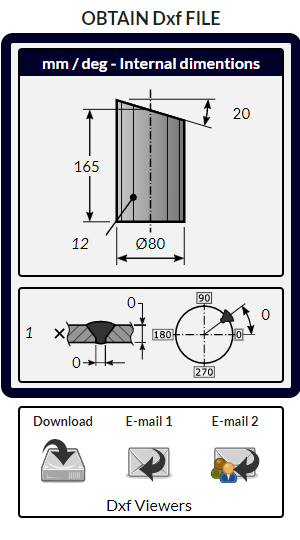
Modify your manufacturing parameters from the Jobs history
It is common to want to redefine the welding parameters, the number of subparts, the bending radius depending on the V tool used, or to increase the number of press lines to help the manufacturing and/or increase the accuracy.
In these cases, MetalFox allows you to generate new flattenings files for free from jobs you have already made.
Go to the Job history tab and click on the shape thumbnail to reload your parameters and modify the ones you want.
A new Dxf file will then be generated for you to download.
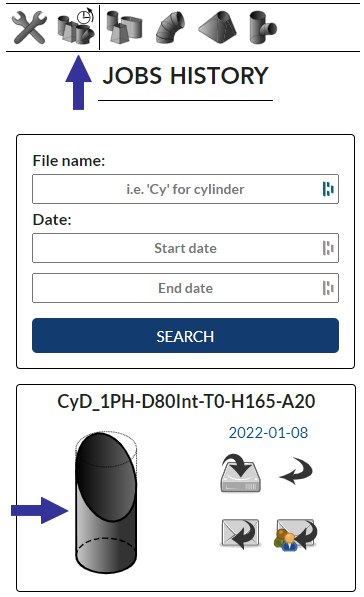
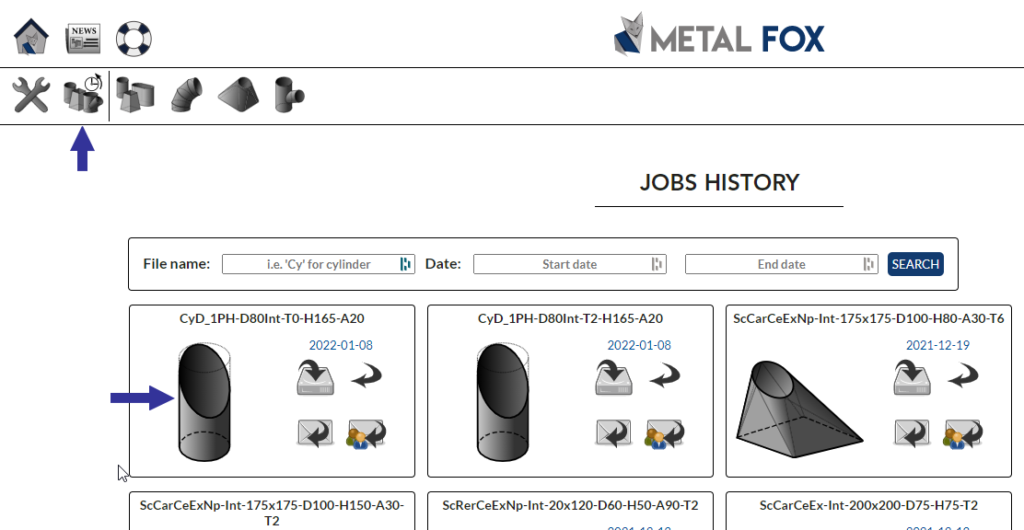
Use Viewers
You can visualize your flattening files using .dxf viewers.
These tools are accessible from the MetalFox Viewers section.
Edit your flattening file using Computer Aided Drafting software
There are many Computer Aided Drafting (CAD) programs that will allow you to open and edit the dxf generated by MetalFox.
AutoCAD ( payware ) is the most used in the industry…
But there are also free software which will be useful to open and edit MetalFox dxf files.
For this we recommend LibreCAD, which you can download here.
This tutorial is made with LibreCAD, but other CAD software have similar features.
After installing your software, click on “file” and then “open” to load and display your file.
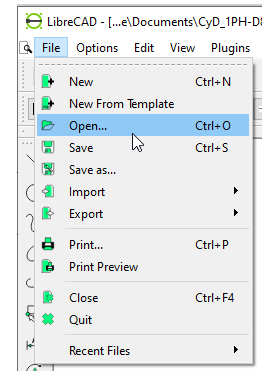
Depending on your manufacturing method, you will need to show or hide some elements such as dimensions or press lines.
To simplify these operations, MetalFox uses different layers for each type of element. It is easy and fast to display or hide them.
In LibreCad, the list of layers is displayed at the top right of the drawing. To hide or show them, you have to click on the corresponding “eye”.
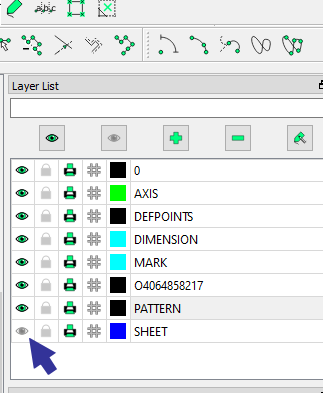
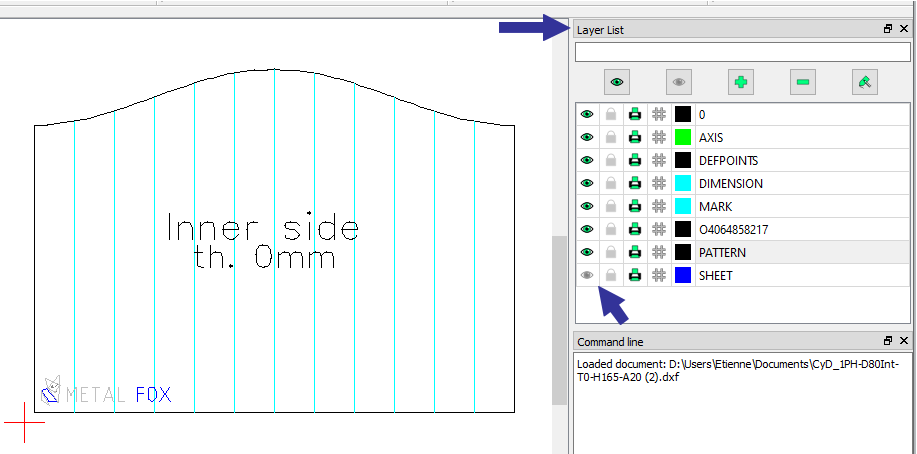
Use your flattening file for a numerical cutting
After hiding the layers you want, you can save your dxf file with your software and send it directly to your cutting machine.
Use your flattening file for manual work
You can also print your flatwork to scale 1 and counterpunching it on your sheet.
The counterpunching operation consists of sticking the printed sheet of your flattening to your sheet metal and marking the plot points with a punch. Once all the dots have been hit, you can remove your sheet to redraw your flattening on your sheet by joining the dots marked.
Note: If you don’t have a large enough printer, you can either print your flattening in several parts or save it as a pdf file to be printed by larger machines in a specialized store.

If you do not have the possibility to print, which is common on a construction site, you can use the coordinate tables provided by MetalFox in the .dxf file to draw the flat pattern (in progress).